Android Graphics
автор:
Татьяна Распутина
Ресурсы
Ресурсы
Какие бывают типы ресурсов?
- Изображения
- Строковые константы
- Цвета
- Размеры
- Анимации
- Стили
- Файлы разметки
- Дополнительные типы ресурсов: Integer, Bool, Typed Array
Зачем экспортировать ресурсы?
- Позволяет поддерживать, обновлять и редактировать ресурсы независимо от исходного кода
- Позволяет предоставлять альтернативные ресурсы для разных конфигураций устройств
- Позволяет переиспользовать ресурсы по ссылке
- Ресурсы доступны из кода и из XML
Как добавить ресурсы?
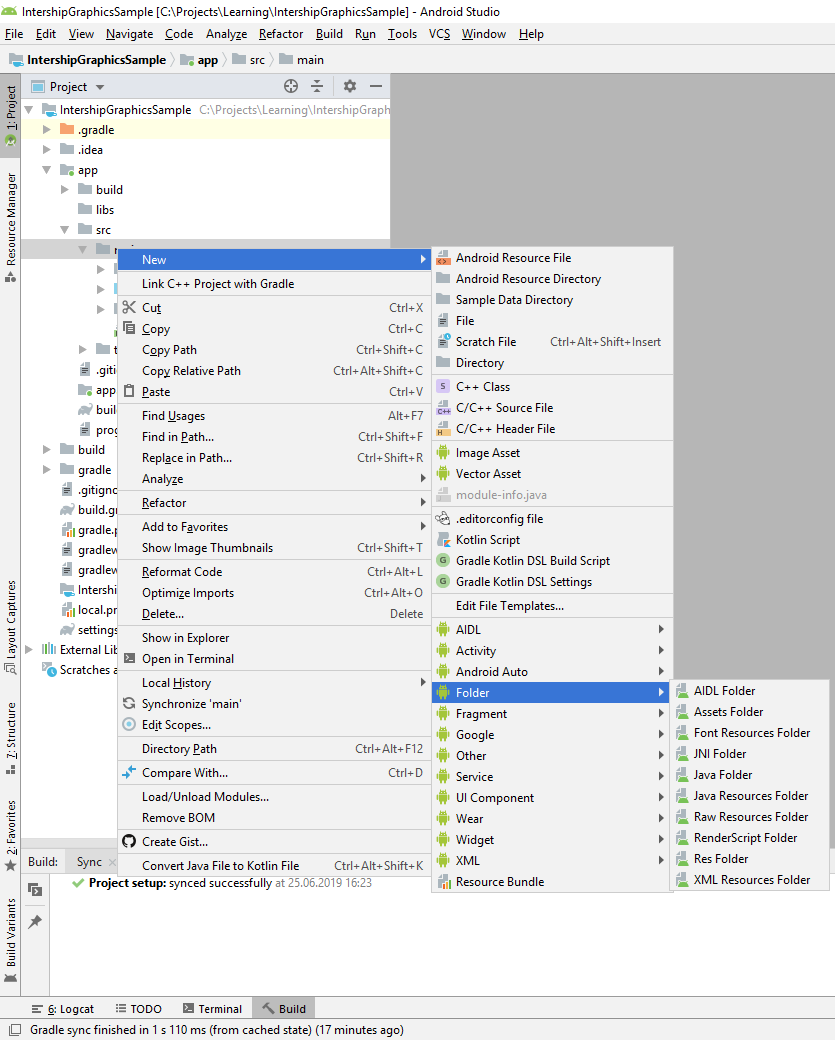
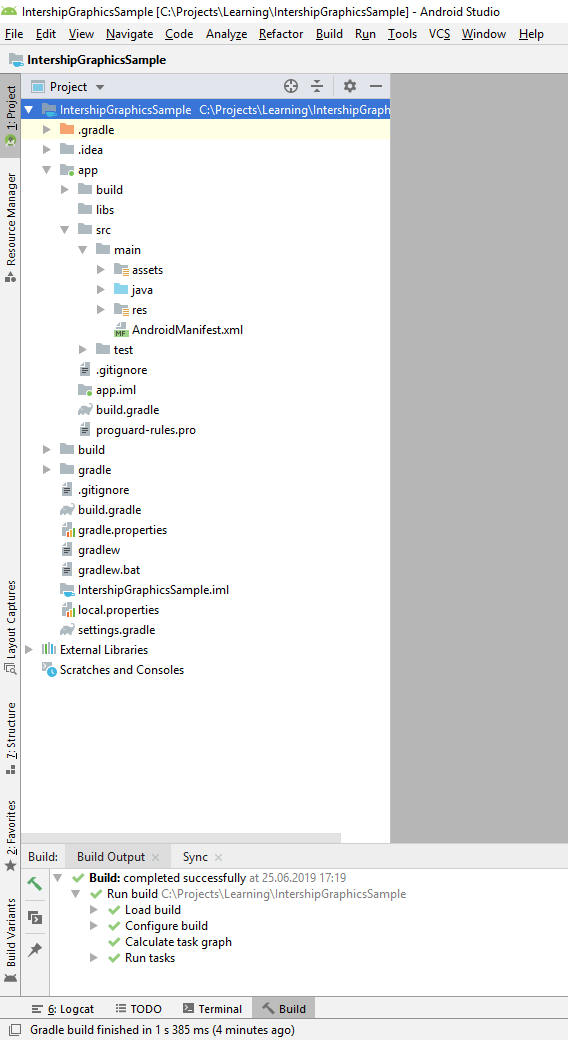
Как добавить ресурсы?
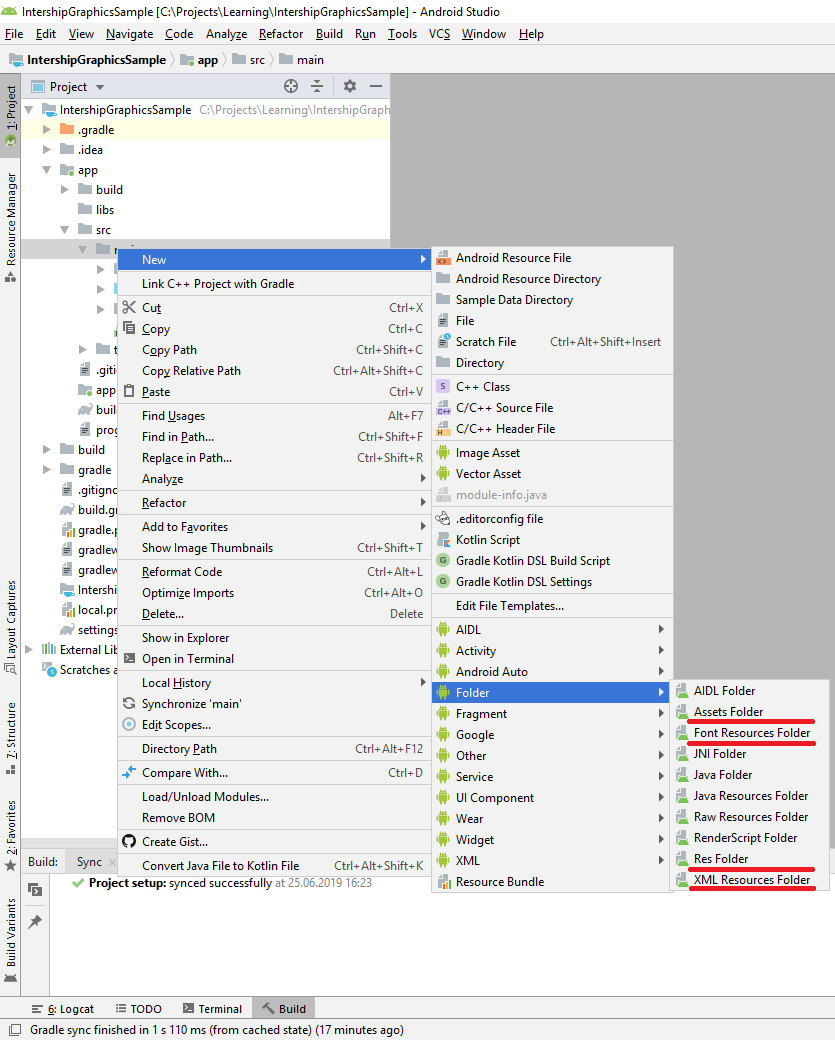
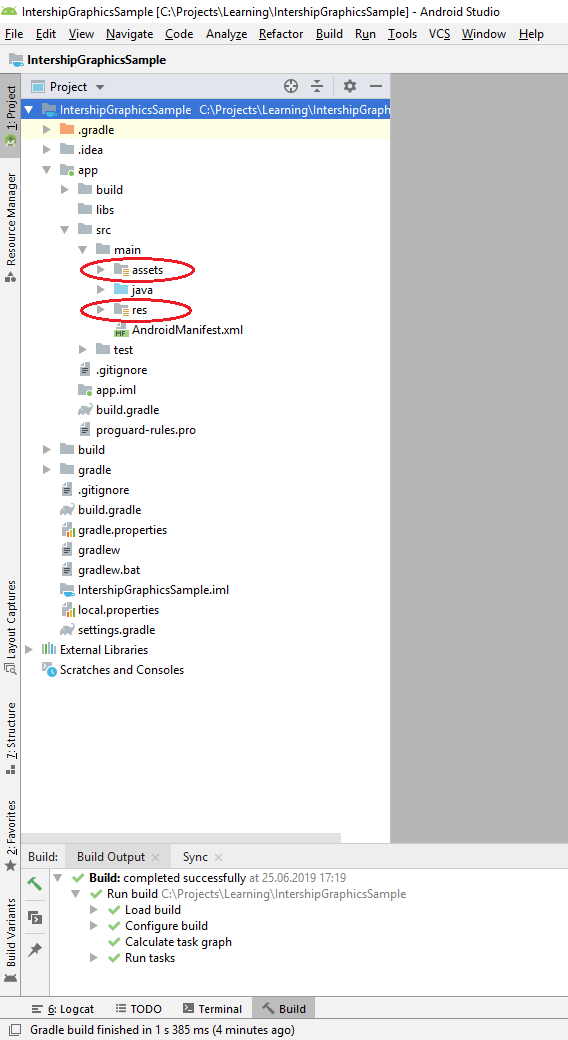
/assets vs /res
/assets
- Можно работать как с директориями
- Позволяет задать произвольные имена файлов ресурсов
- Для чтения файлов нужно указывать относительный путь к файлу, начиная с /assets директории
- Для чтения используется класс AssetManager
- Файлы читаются, как поток байтов
- От вызова к вызову будут читаться сырые данные, которые нужно парсить в runtime
/res
- Ресурсы объединены по типу в специальных подкаталогах
- Каждому ресурсу присваивается уникальный идентификатор
- Идентификатор - статическая целочисленная переменная
- Инструмент aapt создает класс R, содержащий идентификаторы всех ресурсов, во время компиляции
- Ресурсы выбираются для текущей конфигурации
- По идентификатору получаются готовые объекты
Ресурсы в приложении
aapt - Android Asset Packaging Tool - инструмент запаковки ресурсов
android.content.res.Resources - менеджер ресурсов, генерирует мапу ресурсов (файл c константами)
app.packagename.R.* - ключи ресурсов
Важно: позволяет с помощью аннотаций провалидировать ожидаемый ресурс на этапе компиляции
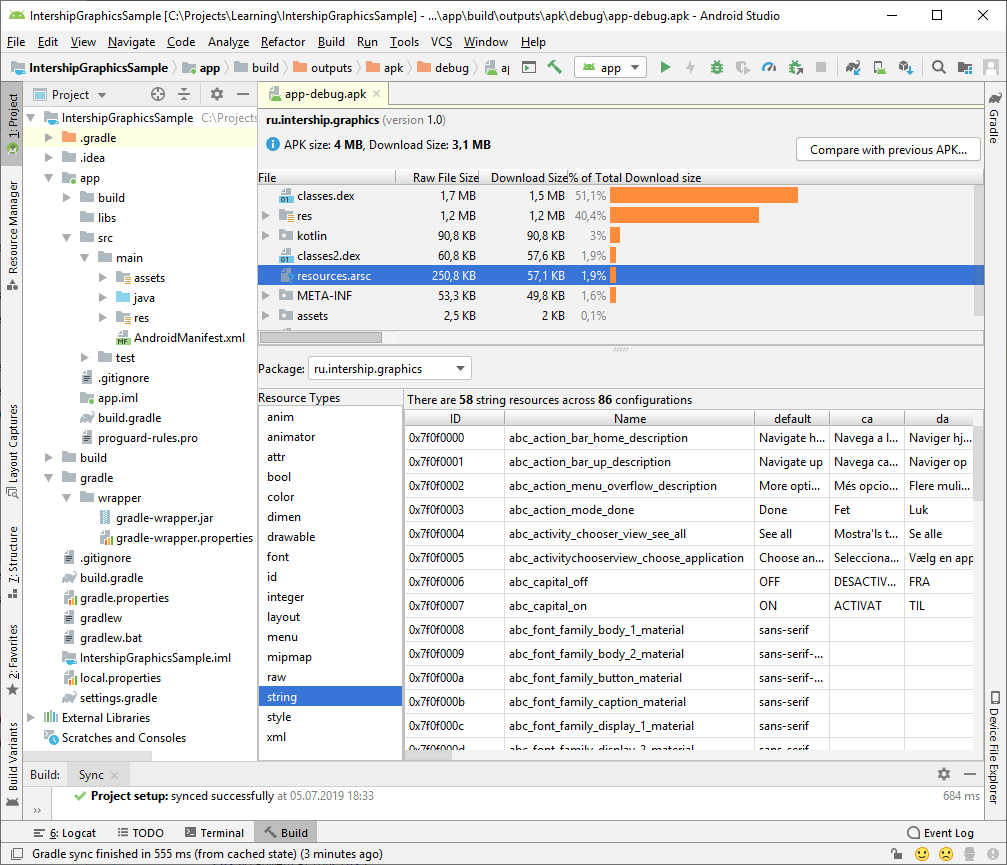
Типы ресурсов в структуре проекта
- anim/
- animator/
- color/
- drawable/
- mipmap/
- layout/
- menu/
- font/
- raw/
- xml/
- values/attrs.xml
- values/arrays.xml
- values/colors.xml
- values/dimens.xml
- values/strings.xml
- values/styles.xml
- values/bools.xml
- values/ids.xml
- values/integers.xml
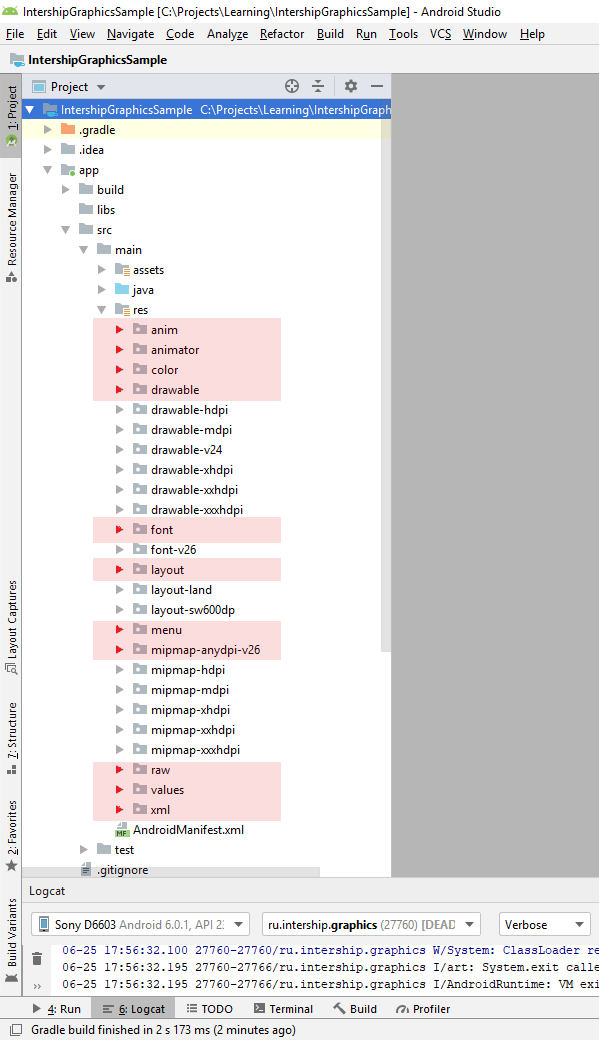
Как настраивать ресурсы под разную конфигурацию? Квалификаторы:
- country code (MCC)
- network code (MNC)
- locale
- layout direction
- smallest screen width
- screen width
- screen height
- size
- ration
- orientation
- ui mode
- night node
- density
- touch screen
- keyboard
- text input
- navigation state
- navigation method
- version
Как настраивать ресурсы под разную конфигурацию? Квалификаторы:
- country code (MCC)
- network code (MNC)
- locale
- layout direction (ldrtl, ldltr)
- smallest screen width
- screen width (ex.: w720dp)
- screen height (ex.: h720dp)
- size
- ration (long, notlong)
- orientation (port, land)
- ui mode
- night node (night, notnight)
- density
- touch screen (notouch, finger)
- keyboard (keysexposed, keyshidden, keyssoft)
- text input (nokeys, qwerty, 12key)
- navigation state (navexposed, navhidden)
- navigation method (nonav, dpad, trackball, wheel)
- version
Квалификаторы:
locale
- fr (код языка)
- en-rUS (код языка + код региона)
smallest screen width
- sw320dp (смартфоны: 240x320 ldpi, 320x480 mdpi, 480x800 hdpi)
- sw480dp (смартфоны, планшеты: 480x800 mdpi)
- sw600dp (планшет 7'': 600x1024 mdpi)
- sw720dp (планшет 10'': 720x1280 mdp)
version
- v21
- v23
density
- ldpi ~ 120dpi - x0.75
- mdpi ~ 160dpi - baseline x1
- hdpi ~ 240dpi - x1.5
- xhdpi ~ 320dpi - x2
- xxdpi ~ 480dpi - x3
- xxxdpi ~ 640dpi - x4
- nodpi - no scaling
- tvdpi ~ 231dpi
size
- small (от 320x426 px)
- normal (от 320x470 px)
- large (от 480x640 px)
- xlarge (от 720x960 px)
Device Configuration:
Screen orientation: landscape
Screen pixel density: hdpi
Screen size: large
Touchscreen type: finger
Resource folder:
res/drawable
res/drawable-notouch
res/drawable-land
res/drawable-land-ldpi
res/drawable-land-finger
res/drawable-hdpi
- Убираем notouch
- Пропускаем screen size
- Убираем папки без "land"
- Поиск по dpi
- Поиск по touchscreen type
res/drawable-land-finger
Графика
Графика: растровая и векторная
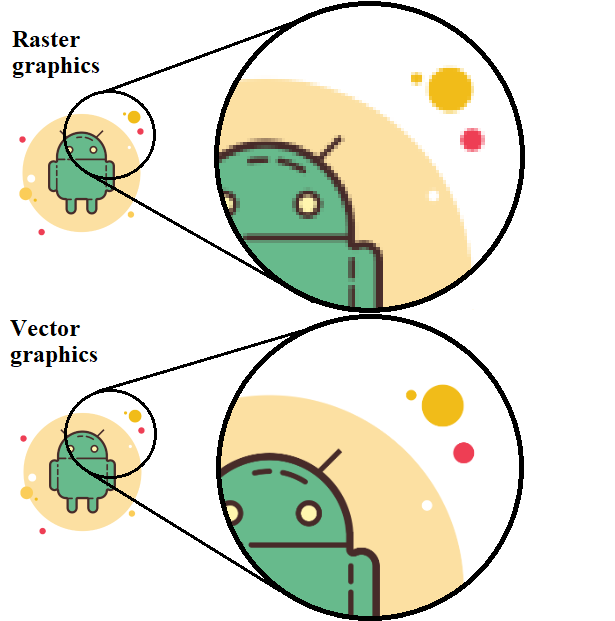
Поддерживаемые форматы изображений
- BMP - без сжатия
- JPEG - сжатие с компрессией
- PNG - сжатие без компрессии
- GIF - с индексированным цветом
- SVG - Scalable Vector Graphics
Bitmap
val bitmap = Bitmap.createBitmap(100, 100, Bitmap.Config.ARGB_8888)ALPHA_8
- Хранит: прозрачность
- Нет данных о цвете
- 8 bits/px
RGB_565
- Red & Blue - 5 bits (32)
- Green - 6 bits (64)
- Нет данных о прозрачности
- 16 bits/px
ARGB_8888
- ARGB - Alpha, Red,Green,Blue
- 4 byte/px
- ARGB_4444 - аналог ARGB_8888 (2 byte/px) - deprecated API >= 13
Сохранение и чтение Bitmap
val stream = FileOutputStream("image.jpg")
bitmap.compress(CompressFormat.JPEG, 50, stream)
stream.close()
BitmapFactory.decodeStream(
FileInputStream(file), // InputStream
null, // Rect - padding rect for bitmap
options // BitmapFactory.Options - downsampling
)
BitmapFactory.decodeResource(resources, R.drawable.ic_image)
BitmapFactory.decodeFile(imagePath, options)
Bitmap handling
- Делаем recycle(), как только картинка становится не нужна.
- Если нужно много изображений — выделяем память при старте приложения, создаём пул картинок.
- При создании через BitmapFactory ставим нужные флаги в BitmapFactory.Options.
- Проверяем размер картинки (BitmapOptions.inJustDecodeBounds).
- Открываем картинку сразу с масштабированием.
- Пробуем обрабатывать OutOfMemoryError и в случае нехватки памяти грузить картинку с другой цветовой палитрой или ещё уменьшить размер.
Canvas
Выполняет операции рисования
override fun onDraw(canvas: Canvas) // method of View's lifecycle, where we can draw on Canvas- drawARGB(), drawRGB(), drawColor() - заполнение цветом
- drawPoint() - рисует точку
- drawLine() - рисует линию
- drawRect() - рисует прямоугольник
- drawCircle() - рисует круг
- drawOval() - рисует овал
- drawArc() - рисует дугу
- drawRoundRect() - рисует прямоугольник с закругленными краями
- drawText() - рисует текст
- drawBitmap() - рисует Bitmap
- drawPaint() - закрашивает холст с заданной Paint
- drawPath() - рисует контур
Трансформации Canvas
- translate(dx: Float, dy: Float) - добавляет смещение для матрицы изображения
- rotate(degrees: Float) - добавляет поворот в матрицу
- rotate(degrees: Float, dx: Float, dy: Float) - поворот с заданной точкой поворота
- scale(sx: Float, sy: Float) - масштабирует изображение
- skew(sx: Float, sy: Float) - растягивает изображение
- save() - сохранение текущей матрицы
- restore() - удаляет все модификации после последнего вызова save()
Paint
Определяет с какими параметрами рисовать на Canvas
- Цвет
- Стиль: сплошная закраска и/или контурная
- Толщина линий
- Сглаживание на краях
- Штрихпунктир
- Параметры текста: размер, шрифт, стиль
Градиент: Shader
- LinearGradient
- RadialGradient
- SweepGradient
- ComposeGradient
- BitmapGradient
Paint - PathEffect

Path
Замкнутый контур, соединенный линиями или кривыми
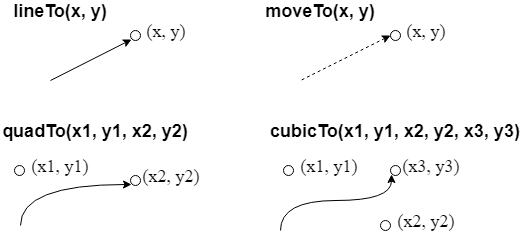
Методы относительного перемещения
- rMoveTo(dx, dy)
- rLineTo(dx, dy)
- rQuadTo(dx1, dy1, dx2, dy2)
- rCubicTo(dx1, dy1, dx2, dy2, dx3, dy3)
Drawable
Абстрактный класс для рисования
- Изображение
- Фигура
- Градиент
- Сплошной цвет
- Композиция
- ...
- BitmapDrawable
- ShapeDrawable
- NinePatchDrawable
- ColorDrawable
- LayerDrawable
- TransitionDrawable
- AnimationDrawable
- StateListDrawable
- ...
BitmapDrawable
Обертка над Bitmap
XML
<ImageView
android:layout_width="wrap_content"
android:layout_height="wrap_content"
android:src="@drawable/ic_cool_icon">
<ImageView
android:layout_width="wrap_content"
android:layout_height="wrap_content"
android:background="@drawable/ic_cool_icon">
Code
imageView.setImageDrawable(ContextCompat.getDrawable(context, R.drawable.ic_cool_icon)) // src
imageView.setBackgroundResource(R.drawable.ic_cool_icon) // background
Color Drawable
XML
<View
android:layout_width="wrap_content"
android:layout_height="wrap_content"
android:background="@color/cool_color">
Code
imageView.setImageDrawable(ColorDrawable(R.color.black))
State List Drawable
Drawable, который может меняться в зависимости от состояния View
XML
<selector xmlns:android="http://schemas.android.com/apk/res/android">
<item android:state_enabled="false" android:drawable="@drawable/bttn_grey_disabled"/>
<item android:state_pressed="true" android:drawable="@drawable/bttn_orange_selected"/>
<item android:drawable="@drawable/bttn_orange_normal"/>
</selector>
Code
val stateListDrawable = StateListDrawable()
stateListDrawable.addState(intArrayOf(android.R.attr.state_pressed), ContextCompat.getDrawable(context, R.drawable.bttn_orange_selected))
stateListDrawable.addState(StateSet.WILD_CARD, ContextCompat.getDrawable(context, R.drawable.bttn_orange_normal))
view.setBackground(stateListDrawable)
Shape Drawable
Drawable, который умеет рисовать примитивные фигуры
XML
<shape xmlns:android="http://schemas.android.com/apk/res/android"
android:shape="oval">
<solid android:color="@color/fill_color">
<stroke
android:width="@dimen/stroke_width"
android:color="@color/border_color">
</shape>
Code
val shapeDrawable = ShapeDrawable(OvalShape())
shapeDrawable.paint.strokeWidth = context.getResources().getDimension(R.dimen.stroke_width)
shapeDrawable.paint.style = Paint.Style.FILL
view.setBackground(shapeDrawable);
9-Patch Drawable
Drawable, который умеет растягиваться

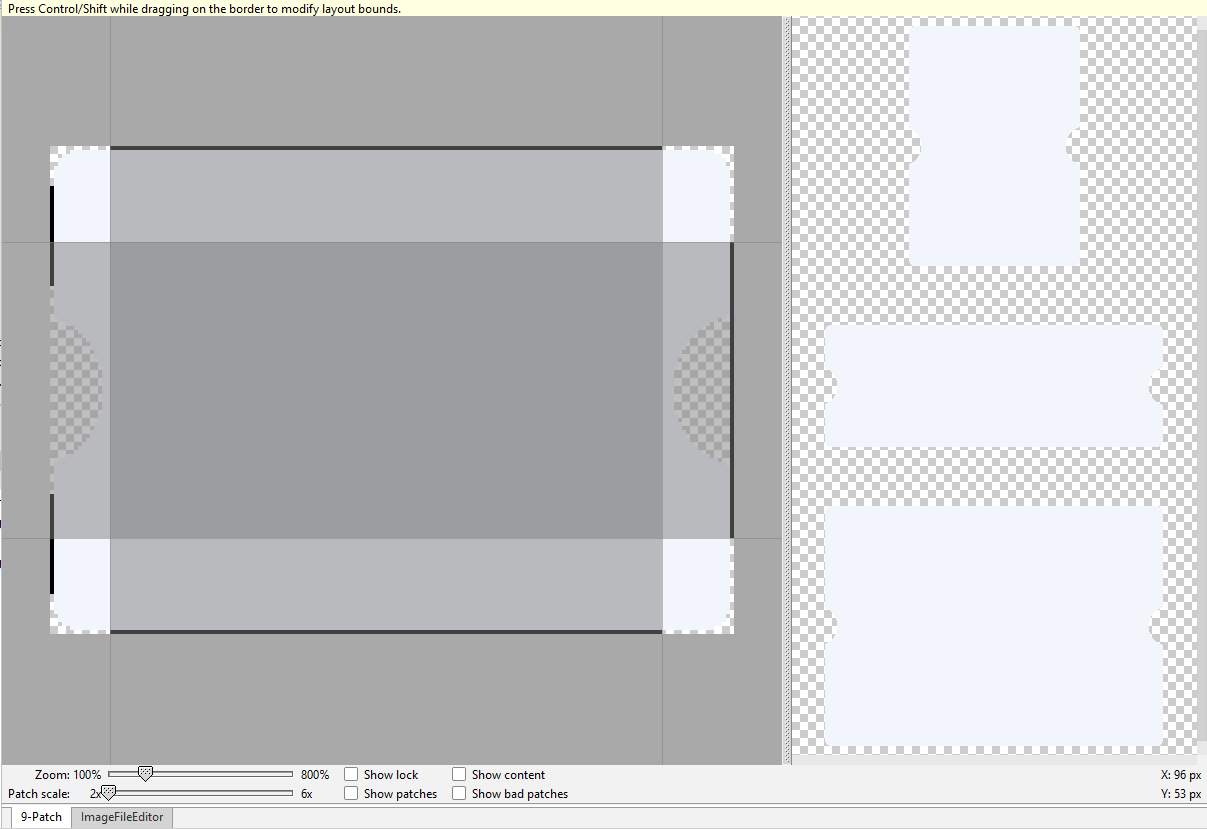
Загрузка изображений: Glide
- Простая в использовании
- Из коробки поддерживает различные преобразования
- Позволяет писать собственные преобразования
Glide
.with(context)
.load(url)
.placeholder(R.drawable.loading_spinner)
.into(imageView)
Glide.with(?)
Загрузка вместе с жизненным циклом Activity:
fun with(android.app.Activity activity): RequestManagerЗагрузка вместе с жизненным циклом Fragment:
fun with(android.support.v4.app.Fragment fragment): RequestManagerContext - это контекст приложения:
fun with(android.content.Context context): RequestManagerЗагрузка вместе с жизненным циклом Activity или Fragment, которые содержат View:
fun with(android.view.View view): RequestManagerВажно: запросы должны быть вызваны от контекста, на котором результат будет использоваться.
Glide Transformations
Built in types:
- CenterCrop
- FitCenter
- CircleCrop
Using default transformations:
Glide
.with(fragment)
.load(url)
.fitCenter()
.into(imageView)
Using RequestOptions:
Glide
.with(context)
.load(url)
.apply(RequestOptions().centerCrop())
.into(imageView)
Using MultiTransformation:
Glide
.with(context)
.load(url)
.transform(MultiTransformation(FitCenter(), CustomTransformation()))
.into(imageView)